I love using Facebook to stay in touch with the world and with my friends and family. After a tiring day at work, I like to sit down and check on my people from time to time. The platform’s marketplace is also a good place to shop especially when I get quality products at reasonable rates. Most of the time I do not face issues with the app, however, there are times when I face loading issues. Through this guide, I will take you through the steps of how to identify why Facebook is not loading for you and how to resolve it.
Understanding the possible reasons why facebook is not loading
- The cookies and cache are not cleared
- The browser is not updated which is why facebook is not loading
- Uninstall and Reinstall Facebook
- Rebooting the internet or WI-FI router
- The operating system is not updated or the updates are not installed
- Security software may be creating issues
- VPN on the device is active or enabled that is creating loading issues
- The servers are down or under maintenance which is why facebook is not loading
How to resolve facebook is not loading issue
Step 1 – The cookies and cache are not cleared
Clearing the cookies and cache is very important when you want to run your device properly. Whenever we use the browser, there are temporary files that are created that help to use a particular website or application. To clear the cookies and cache follow the below-mentioned steps
- Go to the menu located on the top-right-hand corner of the browser and click on the three-dots. Look for the history option and then select the Clear Browsing Data
- Then choose the Advanced option and select the time range. It is advisable to choose All time as it deletes all the unnecessary files.
- Select the clear data option and wait for a few seconds for the history to be cleared.
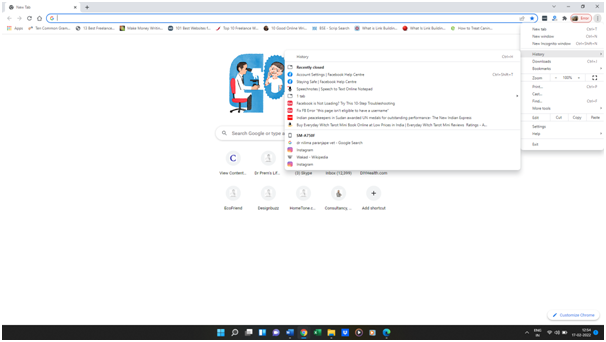
Step 2 – The browser is not updated
Updating your browser from time to time is important. The developers come up with new versions and fixes that take care of various problems. If your browser is not updated then you may face problems. To get the latest updates
- First, go to the menu icon on the top-right corner. Select the Help option and look for About Google Chrome
- Wait for a few seconds while scanning since you will get to know if you have to update your browser or not.
If the browser is not updated, you will get the Update Browser option. Just in case your browser is updated move on to the next step.
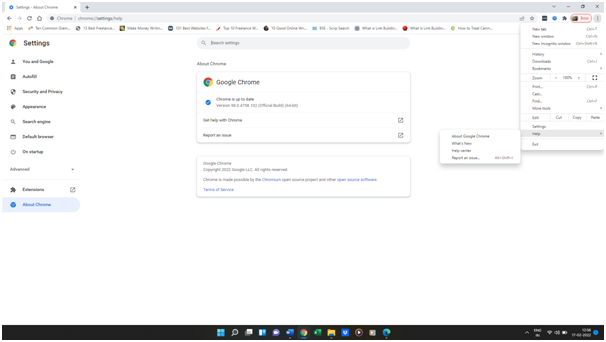
Step 3 – Uninstall and Reinstall Facebook
Sometimes facebook is not loading problem can also be a temporary thing. Over time the files of a particular application may get corrupted for some or other reason. In this case, it is advisable to uninstall and reinstall the application. Here is what you need to do
- First, select the application through the main menu and choose the uninstall option
- Then log on to the play store and look out for the Facebook app
- Install the application once again by choosing the Install option
- After re-installing it, open the application once again and log on to your account.
Step 4 – Rebooting the internet/mobile data or WI-FI router
Sometimes we may have network connectivity issues that can prevent us from accessing various applications. If you think that the problem you are facing is due to low or no connectivity then
- Switch off the router or put your phone on airplane mode if you are using the mobile data
- Then after around 30 seconds restart the router or switch off the airplane mode on your cell phone
- Try logging on to your Facebook account or relaunch the application
If the problem still continues, call up your internet or mobile service provider and let them know about the issues you are facing. If there is a problem from the company’s end you will get to know how long it will take. If there is a problem with your particular network, then you would need to wait for either the backhand team to work on it or for a site visit in case there is a problem with the internet connection from your end.
Step 5 – Security software may be creating issues
Sometimes the facebook is not loading issue can also be due to the security software that is installed in your device. This application helps to prevent any unwanted or unauthorized access to your main files. If the security software is creating an issue, you can go to the settings menu and look out for the permissions option. Check and see if all the permissions are given for the application or not and then do the needful. Once the permissions are given then the facebook is not loading issue will be resolved.