Discord is used by over 140 million people all around the world monthly. It was initially used by gamers to connect and play together for hours but now amidst the lockdown and pandemic situation people from so many different communities use it for so many different purposes. Discord allows people to connect via free calling, texting, and video calling. It does not having scrolling through the feed feature neither does it have a news feed booklet like the other applications available out there. Users or servers of discord are majority private but they can invite friends or family. Discord also allows inviting space for groups as well.
Discord is one of the most popular gaming and non-gaming community application famous for its free calling while using the app. This feature makes discord the best chat gaming app. Now with all its excellent features, discord also has its issues and problems. All over the world millions of people are using the application so there is bound to have some glitches, some solved and unsolved problems. Discord’s login issue is one of the most frequent and common issues that users have been facing while using the application. Discard login is not a matter of stress because the issue can be resolved and fixed easily with very simple steps and tips. The mentioned instructive guide, tips, and methods will surely resolve all your permanent and temporary issues regarding Discord’s login and other related issues. Before getting into the detailed step-by-step version of detecting and solving the issues, it is advisable to start first with two very simple things: 1- “Restarting your device. Simply just put off your device and switch it on after some time.” 2- “Always checking for updates. It is very important to keep your discord application updated for smooth running and no glitches. You just have to go to android’s application downloader or apple store for updates.” If these two methods do not fix your problems, then move on to the guide further and get your Discord login issues and related problems fixed quite easily.
Reason Why Discord forbids users from Log in Suddenly
This issue of discord not letting users log in suddenly is very common. Sometimes due to certain reasons, users are not allowed to log into their discord accounts. The reasons are pretty simple and easily fixable. The reasons why Discord login issues occur might be because of poor internet connectivity. It is very important to have a stable internet connection while logging in and for the smooth working of the discord application. Lot of corrupted files might also prevent the user from logging in. clearing your cache files frequently will lead to smooth running of the app. Sometimes due to server issues discord does not let the user log back. Even the changed passwords or invalid passwords lead to an issue while logging in. Always make sure you enter the correct credentials. If the discord application is not updated then it might lead to an issue for the user to log in. Keep checking for updates every now and then for better working of the app.
One of the most frequent issues that the users have faced in Discord’s login is that of a disabled account. Users have experienced discord’s disabled feature due to hampering of the program’s guidelines. There will be so many times when users will experience waves of bans happening. It is nothing to be worried off. This is because at this period of time a lot of them are removed or logged out as they might have violated discord’s guidelines and hence they are disabled for doubtful pursuits. When your account gets disabled you will be sent a notice by discord on receiving an email attached to the respective account that will inform you with details of your suspicious work or activities which has led to the flagging or disabling of your account. The email will let you know and confirm about the flagging or just disabling. There are certain ways given below as to how you can enable your discord account back again. The steps are really easy to follow:
Quick Fixes for Discord’s Login Issue
Step 1- Resetting login details of your account
Users most often tend to forget their credentials so that might lead to an issue in logging back in. In that case, resetting your discord account would be recommended. Change the password or maybe the username through the applications password help support section. Creating a fresh password will also enhance the account’s security and no further hacking or illegal password stealing.
You can straightforwardly then follow the methods in the following guideline as to how to change the password:
- Do not enter your password just simply enter the email address you had provided at the time of creating the account and then press on the “Forgot your password” option.
- Check your email for a verification code that has been sent by discord for resetting the password. You will directly be forwarded to a page where you are allowed to change your password and set ab new one.
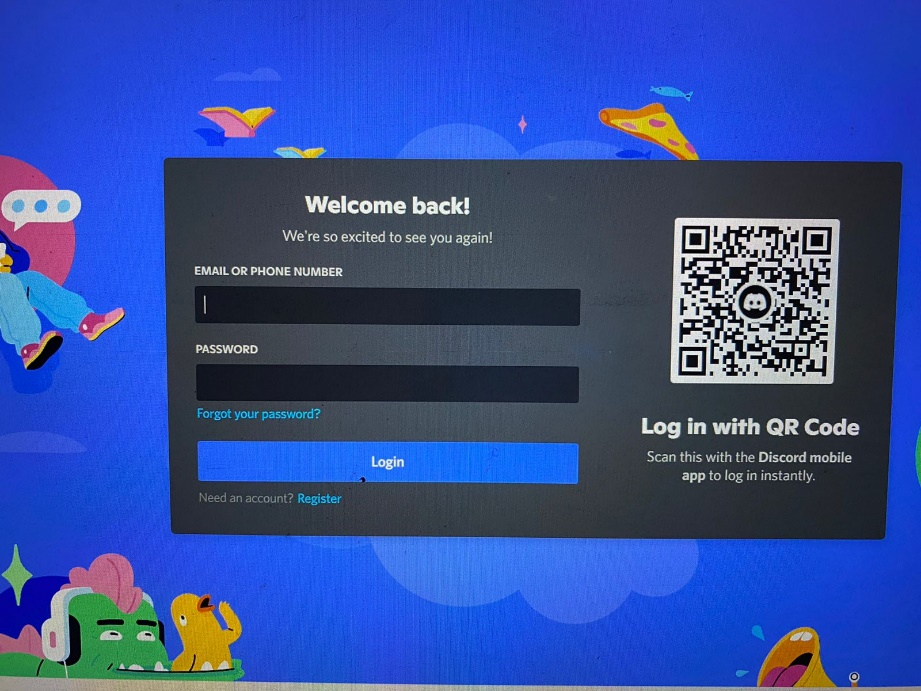
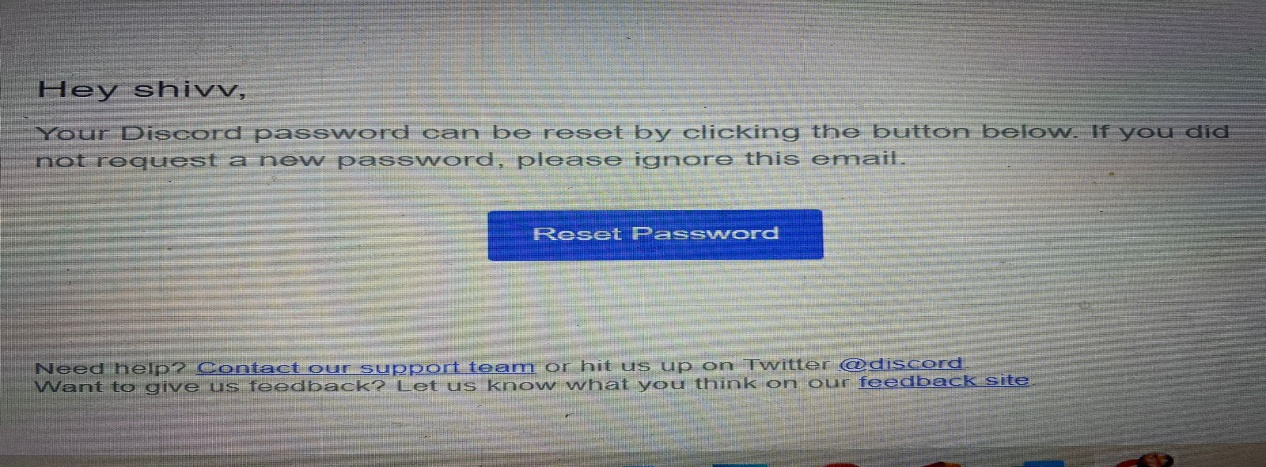
- After entering your new password and then you shall be forwarded to your account with new credentials.
Step 2- Changing Your Server’s Domain Name System
If your IP address is set up in a different way other than that of 8.8.8.8 or 8.8.4.4 then change it to these configurations and then check if your problem has been fixed or not.
Methods in which you can the DNS in iOS device:
- You have to first go to the settings of your account.
- Then go to at the Wi-Fi option and directly connect it with the respective network connection.
- Press on the “informative icon” and then change it to “static” from “DHCP” under the IP settings.
- Below the page, you will find the “configure DNS” option, click on that.
- Click on manual and select your respective DNS server.
Step 3- Clearing of App Cache
Piles of app cash tend to get collect and create resistance in the smooth working of the application and cause issues in Discord’s login.
Hence it is important to clear out the junk files from time to time.
Methods to clearing cache in windows:
- Visit the data files of windows and search “ %appdata%/discord” where there is a search bar located at the top of the explorer.
- Search and then select “ Cache, Code Cache, and GPU Cache” in the given option on the screen.
- Then click on the option delete.
Methods of clearing cache in Mac:
- Visit “ go from the menu bar” under the finder section. After scrolling down you will find a “ go to folder” option, click on that.
- In the “go-to folder” you will find -“enter~/Library/Application Support/discord/ “ and then press on the “go tab”
- Search for “cache , code cache, and GPU cache”. Respectively then delete these folders.
- Then press “save”.
Methods of clearing cache in android device.
- Visit settings. Then respectively join your wi-fi to your internet connection.
- Press on the I tablet right next to the network.
- Come down to the IP settings and then press on Static.
- Now to continue using discord smoothly enter the correct IP address.
Methods of clearing cache in PC.
- Visit “chrome://net-internals/#dns “ via the web browser.
- Here, just click on the “clear host cache” and you are good to go.
Step 4- Uninstalling and Reinstalling Discord
There might be some glitches so you can also delete and then again install the discord app and check if your issue has been solved or not. You can get the discord app on the apple store, the play store, and even on any web browser.
Fixing Login Issues of Discord with Intermediate Methods.
Here are a few different ways by which you detect and solve the issue of Discord’s login automatically.
- Checking the status of your discord account-
Discord app sometimes crashes and does not work so in that case go visit the Discord platform and confirm the same and wait for the service to come back. You can also visit the down the detector and check your connectivity. You can read the manual if still your issue has not been solved.
- Resolving to troubleshoot issues-
Windows 10 might show some troubleshoot errors so for that right-click on the file explorer of the discord app. Then select the option of troubleshooting compatibility. Therefore, this shall fix your issue.
- Hacking-
Sometimes users do complain about their accounts being hacked. In that case you can directly go to the “ discord support for hacked account” option and get your complain registered.
- There is another common issue that has been registered by users’ discord is not being logged in via their phones. In this case, you can directly go to the discords’ web browser and log in from there.
- New device login detected-
Here at this point you directly contact discord’s help and support center and then you can also set your device as the primary device.
This is thus a very accessible guide to issues and solutions regarding Discord’s login.