Yahoo has earned lots of users over the years because of its excellent specifications such as notebooks, calendars, news feed and so much more. It also permits the use of other email browsers like Gmail and Outlook and others. It is a very easy and user-friendly email service. To avail all the uses and specifications of yahoo you simply need to create an account which is quite simple and then login in. Yahoo has another very excellent feature that you sync with any other email of your client and view different emails altogether from one place. This application actually makes work easy. To start your journey, here is a guide for yahoo sign up and create a new account.
Methods for yahoo sign up and creating an account
Create an account with a phone number
- Visit the link yahoo.com and press the “sign-in” option provided on the screen at the top-right corner area.
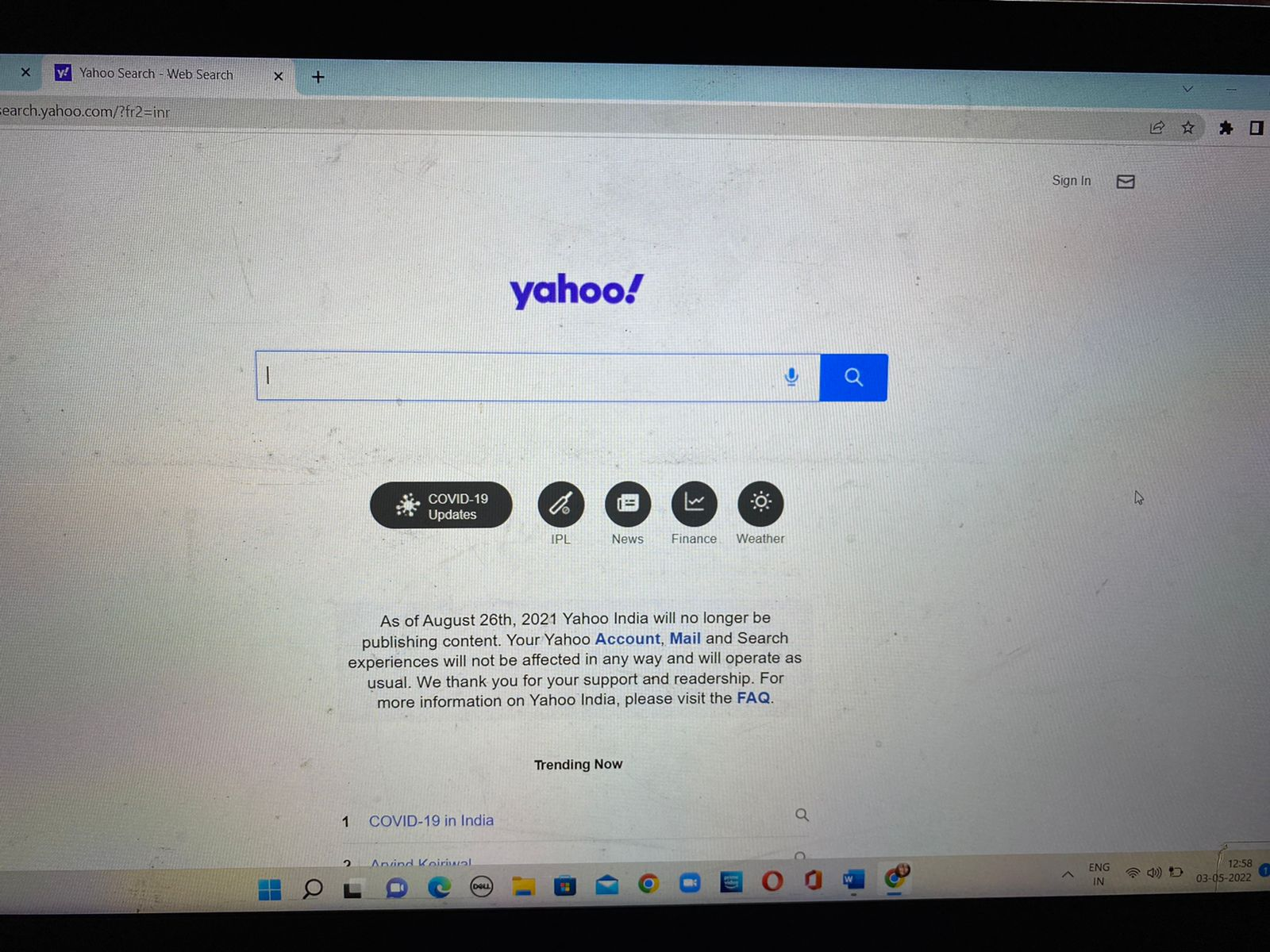
- You will directly be taken to the sign-in page and then click on the option of “creating an account”.
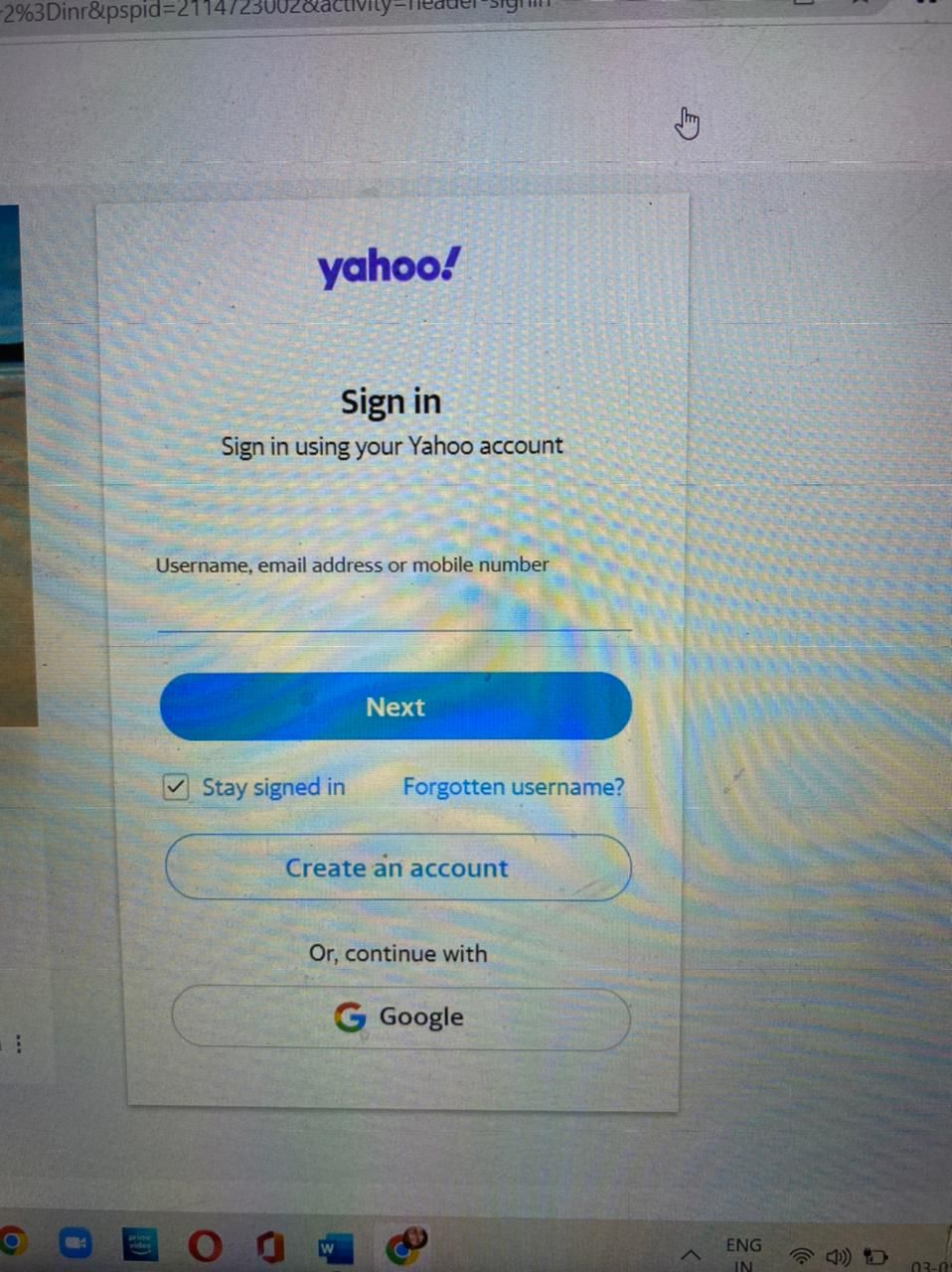
- After this input all your details with which you want to make your yahoo sign up and create an account. After you are done entering your personal details select continue.
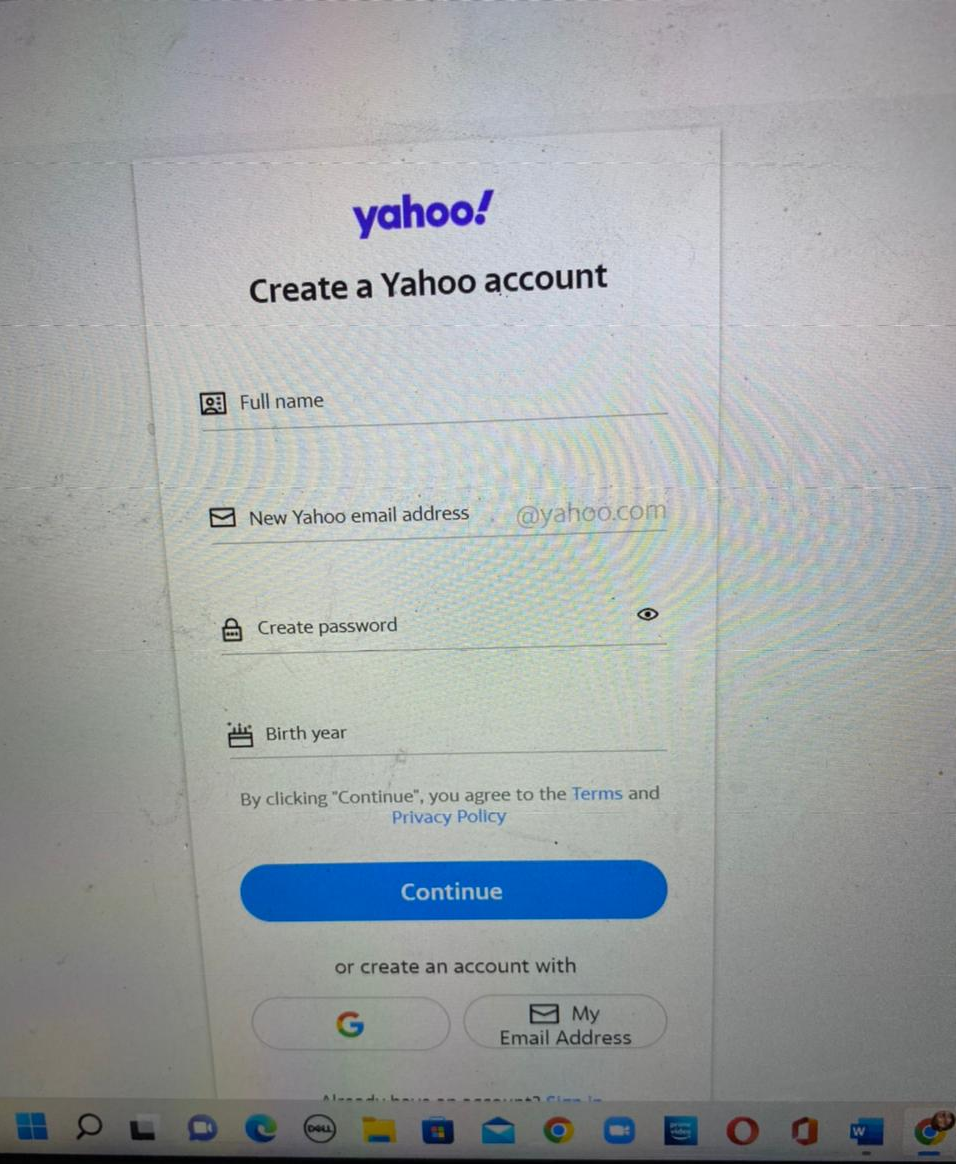
- Further press on “text me a verification code” when asked to check your phone number and then move forward to proceed.
- After that, you will receive a verification code on your given phone number. Enter the code.
- After you are verified, you will directly be taken to the next page where you have to press on continue to use your yahoo account.
- Select the profile name and then use the option of “account info” from the menu given.
- Now you will be able to review all the of your details of yahoo sign up and your new account.
Create an account without a phone number
- Go visit any browser and see the official website of yahoo sign in and create an account from yahoo.com. You will find a sign-in option at the right corner of your screen.
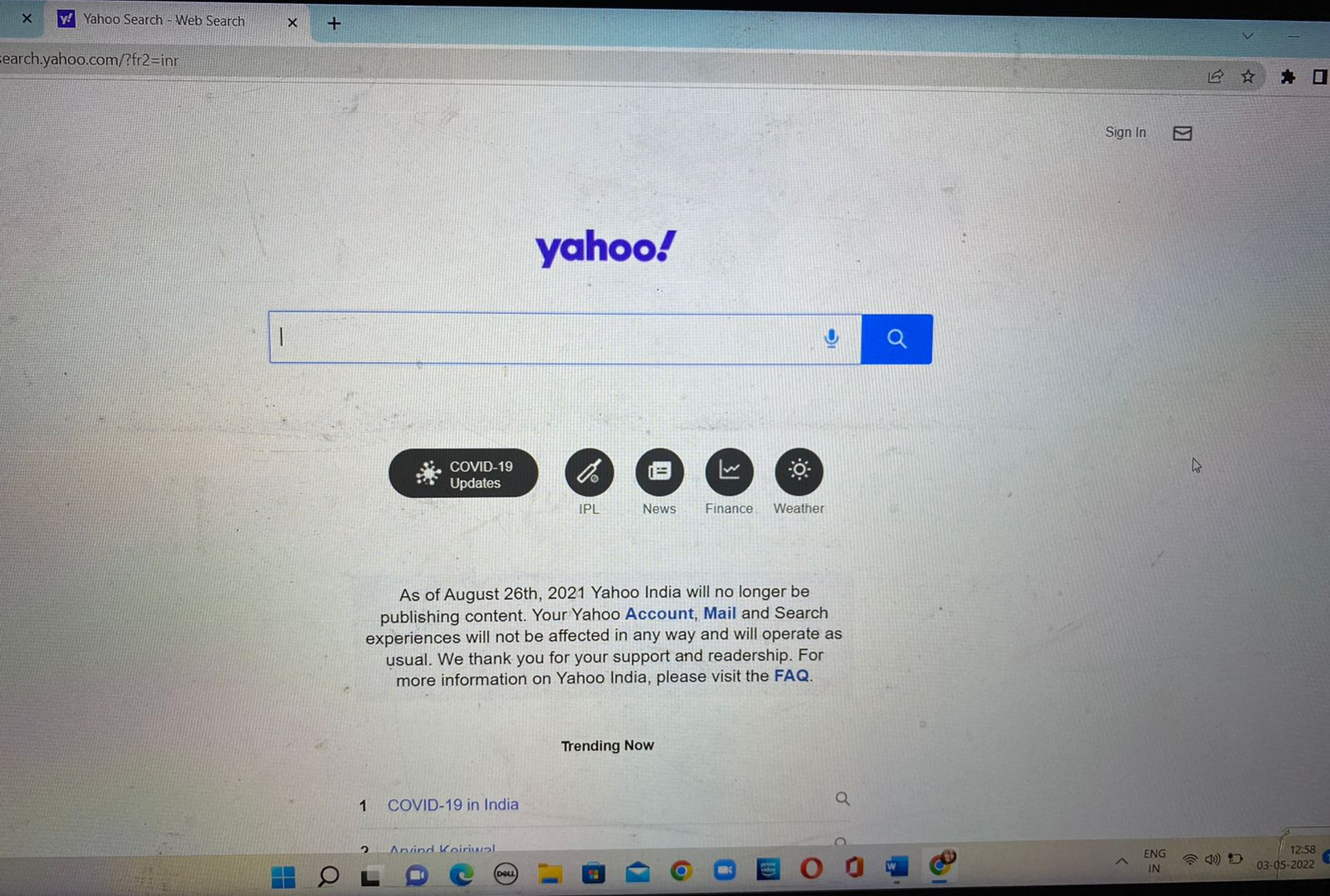
- press on create an account after being directed to the sign-in page.
- In this step, you have to enter your personal details not with your phone number but with your email. You will find an option of “I want to use my current email address”. After entering all your details including your password, click on
- A verification code will be sent to your registered email. Copy the code and paste it into the blank space which Is provided on your screen.
- Now you will directly be taken to the final page. Press continue and your yahoo sign up and creation of the new account is complete.
Certain tips to keep in mind after creating an account on yahoo
- Never share your security code. Always keep it safe from the eyes of other people.
- Your credentials should unique. Your password and username should be different.
- Keep in mind to see and think before you put your private information on the web.
- Never set an easy and simple password.
How to set up a yahoo account on an android mobile phone?
It is very easy to set up a yahoo mail account on mobile phones as well. Whether it is android or iOS, the yahoo mail app works on all platforms helping the users from viewing and sending emails from anywhere with just their handy mobile phones.
On android phones, there are two different ways to sign up
- The first method is through the yahoo mail app.
In this method, all you have to do is download the yahoo mail app from the play store and then sign in. Input all your required details and credentials. Hence now you shall be logged in successfully.
- The second method is through your android mail app.
For this, you need to go to your device’s setting option. You will find an add account feature click on that and then click on the email and enter your password and yahoo account email address. Then press next.
- Respectively adjust the IMAP and SMTP.
Incoming Mail (IMAP) Server
Server – imap.mail.yahoo.com
Port – 993
Requires SSL – Yes
Outgoing Mail (SMTP) Server
Server – smtp.mail.yahoo.com
Port – 465 or 587
Requires SSL – Yes
Requires authentication – Yes
Your login info
Email address – full email address
Password – account’s password
Requires authentication – Yes
Enter the name you want to display on an outgoing mail and then press ‘Next’.
How to set up a yahoo account on iOS
You can create a Yahoo Mail setup for your iOS device in two ways:
Use automatic setup
Go to the Settings app on your iOS device. Select the Accounts & Passwords option and tap Add Account. Tap Yahoo, enter your email address and password, and press Sign In. Finally, press “Save”.
Add manually
If your iOS device doesn’t support automatic setup, you can manually add an account as follows:
Open the iOS Settings app. Tap Accounts & Passwords, then tap Add Account. Enter your email address and password and click Next. Enter the IMAP and SMTP settings as follows:
Incoming Mail (IMAP) Server
Server – imap.mail.yahoo.com
Port – 993
Requires SSL – Yes
Outgoing Mail (SMTP) Server
Server – smtp.mail.yahoo.com
Port – 465 or 587
Requires SSL – Yes
Requires authentication – Yes
Your login info
Email address – full email address
Password – account’s password
Requires authentication – Yes
Enter the email address in the username field and press ‘Next’.
Make sure that ‘Use SSL’ is on and ‘Server Port’ is 587, press ‘Done’.