My mother has joined Instagram recently and she is just exploring the platform. She asked me how these people make videos and other people join and give reactions. She had no clue what it is and she wants to as she is seeing everyone doing it. I was amused by her curiosity and explained that it is a new facebook feature called Facebook Live.
This feature allows all the users to share a random conversation, it can be a rant or people can share a glimpse of an event in their Facebook group. Our generation is a lot into social media so this is the best way to show others what they are doing in their life. Not only personal, but it is also one of the result-driven methods to promote a business. In this article, we will tell how to create Facebook live video.
How to Create a Facebook Live Video: Check it out
You can make a Facebook live video from a desktop or from a phone too. When you go live it will come on your feed, group, and even on Facebook Watch. When broadcast finishes, you can share or edit the Live video.
How to create a Facebook live video on Mobile
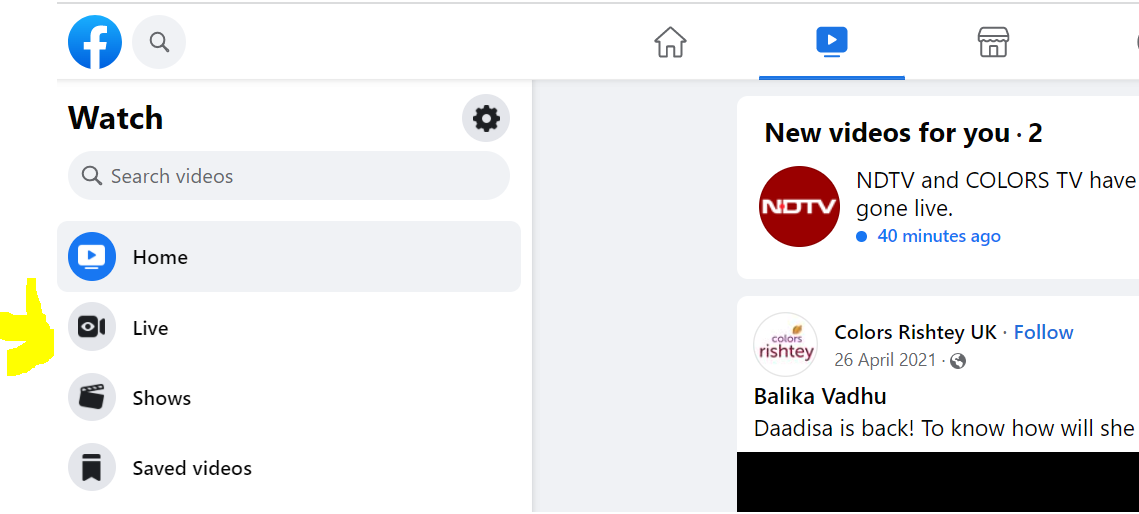
- Go to Facebook page, profile picture from where you would like to stream the video.
- Go Live mentioned on the left side
- Then, write a caption it can be anything from a description to a confession. You can even tag your friends, mention collaborators and location too.
- Press ‘Live video’ to start the video
- Press finish
How to create facebook live video from the computer?
You can make live videos with the help of a microphone and an in-built webcam. You can also use streaming software such as Streamlabs OBS. With the help of any tool, you can go make a Facebook live video; but, first, you will need the Live Producer tool.
With the help of Creator Studio:
- In the Home tab, press composes icon on the right side.
- Write a caption and then press ‘Live’
- Click on ‘Live Video’ to make it live
- Select ‘Finish’ to stop the Livestream
How you Can Edit and Save Facebook Live Video?
After finishing the live video, you can see the video on the page. You will be able to edit and save Facebook videos. You may seek help from editing tools like Filmora Video Editor which is available on both Windows and Mac. It enables you to load the video from Facebook and make changes to it.
- Go to Facebook Live Video Editor
- Select ‘Import’ and then save the video
- Drag video to timeline and then trim it.
- Filter and another effect can be added
Effective Tips to Use Facebook Live
You can excel or improve the streaming experience with the following result-driven tips
- Plan in advance: You can plan your broadcast a week before
- Go to the option given in the picture
- Select ‘Live Video’
- Select time and date
- Choose where you want to broadcast video
- Choose a picture that you want to add
- Press ‘schedule live video
- Be original
- Go live with two or more people
- Create apprehension
After scheduling, you will get an announcement post that you can publish on the page. People can click on the option ‘Get Reminder’ where they can get notifications before the video starts. A post with your facebook live video is broadcasted at the given time.
- Make your own reel
- Connect with your viewers
- Offer context and purpose of video in between
- Identify your collaborators
- Focus on video quality
- Test video first before making it live
- Introduce an online paid event
- Write a caption or description related to the video
You can also go live using an android device or iPhone
- Get facebook app on App store
- Open page and event where you can go live.
- Click on ‘Live’ if you are streaming from the timeline
How to create facebook live video that creates Impact?
- Focus on a trending topic
- Take questions from the audience
- Make live events and performance
- Focus on breaking news
- Promote tutorials and videos
- Schedule a regular live show
- Work with an influencer
There is also an option to share the screen with viewers during Live broadcasts for which you will be going Live.
- Select Live Producer
- Press ‘Use camera’
- Select an option to start screen share
- Choose the content you want to share
- Press share and you will be live
- There is also an option to end screen share
The newsfeed focuses on quality and videos. Videos more than 3 minutes are not to be used anywhere else. The live videos can be seen on your profile. You can edit the content in the creator studio. If you are going live from a desktop you can use either streaming software or a webcam. The time is for eight hours. From mobile, the duration is four hours.
Once you are living, there will be a screen where you can post live videos on the page.