Bigpond is one of the most popular Australian telecommunication service providers that offer a wide range of services and products. From being an internet service provider, it even provides services like to even television, mobile communications. They also have their own mobile phones and email services. As a Bigpond user myself I have also faced various kinds of issues related to my bigpond email login account. Through this guide, I will help you through some easy quick fixes for various kinds of issues you may face.
What are the different bigpond email login issues?
Just like every other service provider, even Bigpond is prone to various issues and problems. As a user I go through these problems every now and then. Let me highlight some of the most commonly known problems that Bigpond users face.
- Problems sending or receiving emails
- Loading issues with the BigPond email login
- Updating issues while using the Bigpond account
- There is no response from the device or email server
- You are having general Bigpond email login issues
- Log-in credentials do not match or have been forgotten
Decoding the different Bigpond email login issues with relevant fixes
Now that you have a basic idea about the various issues you may face with your Bigpond account. Let us look at some relevant fixes to help you resolve your issues. I will also provide a step-by-step process on how you can work on the particular fix.
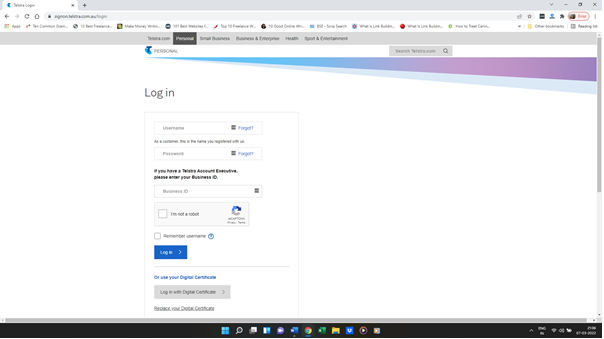
Use correct credentials and web address to log in to your Bigpond account
- Go to the main sign-in page by either typing or clicking the following link – https://signon.telstra.com.au/login
- Enter an active or valid email address and password. The mail id would either be abc@telstra.com, abc@bigpond,nu.au or abc@bigpond.com
Check if there is a Telstra or Bigpond Server issue
The next thing to do is to see if there is a server issue. You can do that by either
- Logging on to websites like https://downdetector.com.au/ to do a search
- Call customer support and ask them if there is a problem with the server or not.
Check if you have a steady or strong internet connection
- Switch off your internet device or router for a couple of seconds/minutes and then restart it.
- Call the customer service or support team to find out if there is a downtime
- If there is a technical issue from your end then lodge a complaint about the issues you are facing.
- Request for a technical engineer to come over to replace or check the router and cables installed in your house.
Check security programs or settings and disable them temporarily
- Check the firewall settings to see if it hampering or creating problems for you to log in
- Disable any security program or app on a temporary basis and then try again.
Remove Add-Ons, Plugins, or extensions installed on the web browser
- Open the browser settings to see if you have installed any add-on, plugin, or extension that is causing issues and disable or remove them.
- Check to see if you have all the relevant plug-ins, add-ons plug-ins, or extensions that you need to use the website and enable or reinstall them if need be
Optimization of web browser
To optimize the web browser, you would need to
- Go to settings by clicking on the three dots on the top-right corner
- Choose Privacy and Security
- Select Clear Browsing data
- Choose All time and select clear data
Resetting the Bigpond email login password
Through Telstra Official Page
- Log on to telstra.com.au
- From the dropdown menu select Sign-In
- Choose the relevant options from the list as mentioned below
- My Account
- Enterprise Account
- Business Account
- Telstra Plus
- Telstra Mail
- Choose Telstra Mail from the option so that you are redirected to the Telstra/MyBigpond Login Page
- Select the Forgot Password
- Type the username and click continue
- Tick mark the I’m not a robot option for identity verification
- To receive the link, you need to choose to Send E-Mail
- Click on the link by checking the alternative email inbox
- Provide a new password and select Confirm New Password
- Re-Login to your account with the new password.
Through Bigpond Marketplace
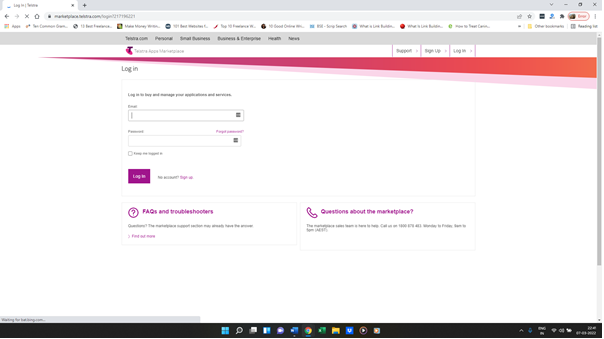
To reset the Bigpond email login through Bigpond Marketplace you would need to
- Log on to marketplace.telstra.com
- Choose the Login option located on the page
- Select the Forgot password option
- Enter the Email address associated with your Telstra Marketplace and click Send an Email option
- Check the inbox of your E-Mail for the reset link
- Click the link where you will be redirected to a new page
- Select the Forgot Password
- Type the username and click continue
- Tick mark – I’m not a robot option for identity verification
- To receive the link, you need to choose to Send E-Mail
- Click on the link and then provide a new password and select Confirm New Password
- Re-Login to your account with the new password.