I get quite a few wanted and unwanted emails every day and clearing my inbox is a task on its own. Sometimes it can also get overwhelming when I have to constantly go through the list of emails received in my inbox. There are also times when I just scroll down and delete emails in bulk. The agony of this part is that I tend to even delete important emails by mistake. Now, this is something that we all go through, and in this guide, I will take you through the different ways you can recover deleted yahoo emails.
Solutions to recover deleted yahoo emails
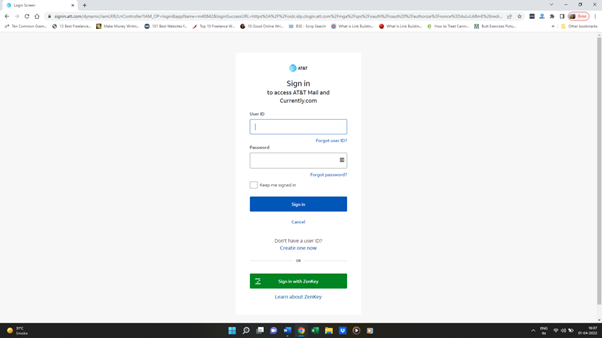
Solution 1 – Restoring deleted mails from Trash
There have been many times when I have accidentally deleted important emails while clearing out my inbox. Thankfully, I can still restore the email in question as all deleted emails go to the trash section. To restore an email from Trash you need to
- Login to your email account with the password and username
- Select – Mail option
- Look for – Deleted items under the menu located in the left-hand corner
- Click on the Deleted items and on the right-hand side of the screen you will see all the deleted emails for the past week.
- Look out for the email that you want to restore and check the box right next to it.
- There will be a Restore to inbox option located on the top menu just above the list. Select that option.
- Go back to the inbox and you will see that the mail you restored will be available either in the unread or read section.
Solution 2 – Restoring an Archived yahoo email
Sometimes there are chances when I may not permanently delete a mail but archive it instead. If by chance the mail in question is not there in the Deleted items list, then you can consider checking out the Yahoo account’s Archive folder to recover deleted yahoo emails. For that, you would need to
- Login to your email account
- Select- Mail located on the top-right hand corner
- Look for Archive under the menu located in the left-hand corner of the screen
- Search for the email that you want to restore and checkmark the box on the left-hand side just next to the mail
- Select – The restore to inbox option from the top menu
- Go to the inbox and check the read or unread mail list to check if the email has been restored or not.
Solution 3 – Restoring an email from the Spam Folder
The spam folder is another place where you can look for any deleted emails. Sometimes we unknowingly either mark a particular mail or email address as spam. In that case, any mail that comes from a particular mail ID goes directly into the spam box. To ensure that you have not accidentally sent an email into the Spam folder, here is what you need to do.
- Login to your Yahoo email account
- Select the Mail option to recover deleted yahoo emails
- Look for Spam under the left side menu option
- Click on the Spam option and check the list of emails in that box.
- Checkmark the email in question and choose either – Not spam or Restore to inbox
Solution 4 –Requesting Yahoo to recover deleted yahoo emails
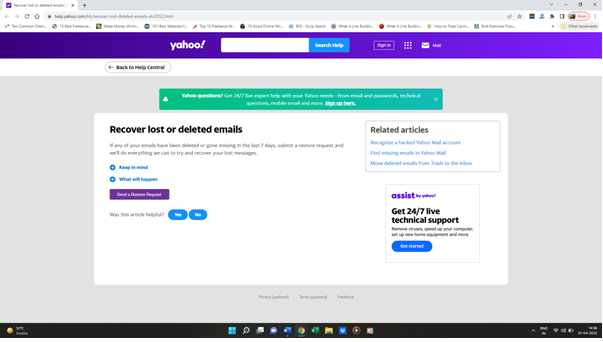
Now if even after trying all the above-mentioned steps you are still not able to find or recover a mail-in question, the last option would be to contact the customer support team. You can request them to look into the matter and restore the mail that you are looking for. Now in this option, the team can recover a particular mail that is deleted within a speculated time frame. The process to recover a deleted mail-in Yahoo is as follows
- Login to the registered Yahoo email account
- Click/Copy Paste the below-mentioned link – https://help.yahoo.com/kb/recover-lost-deleted-emails-sln2552.html]
- Before sending a request, read the Keep in Mind and What will happen sections and then click on the – Send A Restore Request box.
- You will then be redirected to a new page where you would need to fill in some information like
- Describe the problem- Choose the relevant option from the drop-down box
- When did you last see the missing message – Choose the relevant option from the drop-down box.
- Yahoo ID- the registered yahoo mail ID from which you want to recover the mail in question
- The email address that you have access to – the registered Yahoo email ID
- Complete the Captchaprocess to verify that you are not a robot
- Click on Create Request
- Once you have sent out the request, you would need to wait for a particular turnaround time until you get a response. You will receive an email confirming that you can now recover deleted yahoo emails.