Recently, I regretted my decision to log out from my facebook account. I tried logging into my account but I was not able to remember my password. Our lives have become so occupied with numerous apps that it has become a hassle to remember all the passwords. And, if we talk about Facebook then it is not just a mere social media platform it is a world in itself. Surfing facebook keeps you busy for hours. Some people prefer to keep their accounts logged in while some log out every time. If you are one of them who log out their accounts then it is quite possible that you may have forgotten facebook password. Well, if you have forgotten your password then there is no need to worry as a lot of people keep forgetting their passwords.
Facebook offers you numerous ways to retrieve your password. Read on this article to get back your forgotten password or reset your facebook password on both desktop and Facebook mobile apps.
Recover Facebook Password Using Facebook Account Recovery
Facebook provides a number of ways to reset your forgotten facebook password. To know more read the following steps:
- Go to facebook.com and select forgot password
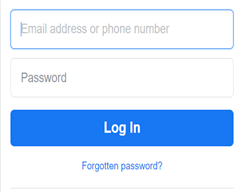
- Next, you enter your email and phone number mentioned when you created your facebook account. Then click, on a search to find your account.

- Choose a method to get the verification code to reset your facebook password.
- Write security code and press Continue to make a new password for your facebook account.
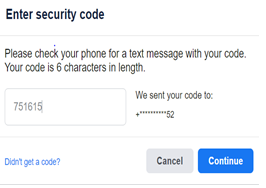
- Enter the code and click on ‘Change the Password’ and then you will be able to change your password. After this, you can log in to your account with a new password. This time, make sure to note your password so that you do not face difficulty again.
- This is one of the ways by which you can reset your password by giving your identity with the help of recovery methods. This can help you in setting a new password.

Alternate Ways to Retrieve Your Forgot Facebook Password
If any user has more than one email or contact number to a Facebook account, then you use any of these methods to recover your forgotten password.
In case you are not able to log in, you may opt for ‘Recover Your Account’ in the password. Then, click on it.
- If you have forgotten both your email/phone number and your password, you may go to the homepage and press the ‘Forgotten Account’ link in the login fields.
- Next, write your email with which you sign up for your account and then press ‘ Search’.
- In case, you got a match then click on the ‘ This is my account’ button.
- Based on the type of information you have provided when you set up the account you may find various options to reset the password.
- Once you got the code, you can then set up your account, you can select ‘Click here to change your password;, then copy the reset code and paste it on the homepage. But, make sure to click on ‘ Change Password’ in the email and skip the process of entering the code.
What to do If You Have Forgotten Facebook Password and Email?
In this situation, you use the phone number that has been mentioned while creating a Facebook account to recover your account.
- Go to facebook.com
- Follow instructions for setting a new password
Forgotten Facebook Password But You Are Still Logged In?
If you are logged in to the Facebook account but have forgotten your password, you can still retrieve your password by following these steps:
- Go to the down-arrow icon at the right-hand side of the homepage, click on ‘Settings & Privacy, and then press ‘Settings’.
- Click on Security and Login in the left panel and press ‘change password’ under the login section.
- Now, you will be asked to enter your current password and new password. Since you forgot your password, you can now click on Forgot your password. Follow the instructions to change the new password for your account.
Check Saved Passwords on the Browser
If you have saved some of the passwords in the browser, then you can get back your forgotten facebook password by checking your browser. Check how to view a saved password in Google Chrome.
- Go to Google Chrome and select the three dots in the upper right corner. Then, select Settings.
- In the settings page, go down in the right window and click on Passwords under Autofill.
- You can now see ‘Saved Passwords’ that shows the name, username, and obscured password of different websites where you have saved information.
- To see the password, you can now select the ‘Eye’ icon.
- Type your username and password that you use to log in to your screen then click on ‘OK’. This will reveal your saved password. You can now remember it for later.
Conclusion
Facebook always tries to keep the information and their user’s account secure. It offers various options to keep the account secure other than just a password. Trying these above-mentioned steps can be really helpful if you have forgotten Facebook password. Hope this article has been helpful enough to solve your issue of forgetting your Facebook password.
To keep things easier, it is advisable to always note your Facebook password since it takes time and some information to get it back.